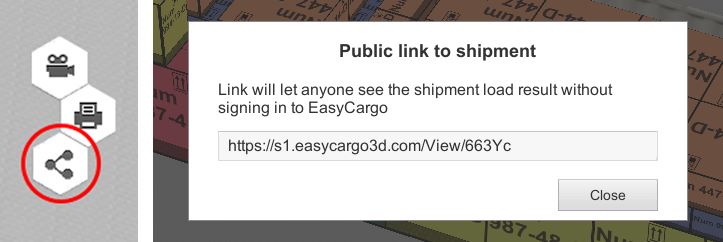How to load your container? Easily with the “step-by-step” report!
We are proud to announce that EasyCargo has improved once again!
This week, a new version of the application has been released, where a “step-by-step” report can be created for each loading plan.
What does a “step-by-step” report mean?
“Step-by-step” report Is using animation to demonstrate the order in which the individual items are loaded in the container. This animation can also be easily shared with your colleagues via Public Link. “Step-by-step” report for your container can also be created in PDF format, where you can find step-by-step pictures to show you the process of loading.
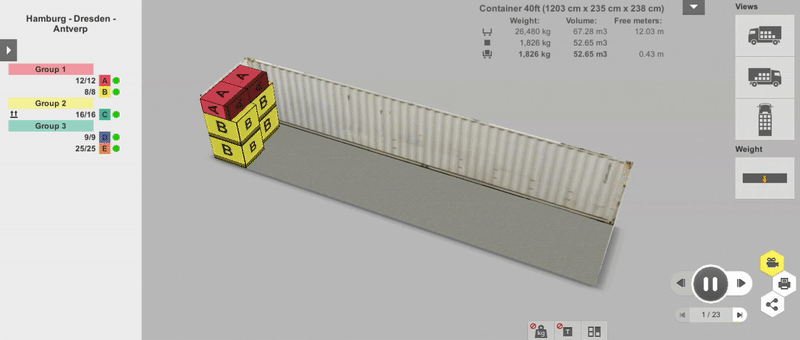
How does the report look like?
The step-by-step report differs from the ordinary one in terms of displaying the cargo. In normal reports, you can only see the overview with the cargo loaded, while the step-by-step report shows all the individual steps.
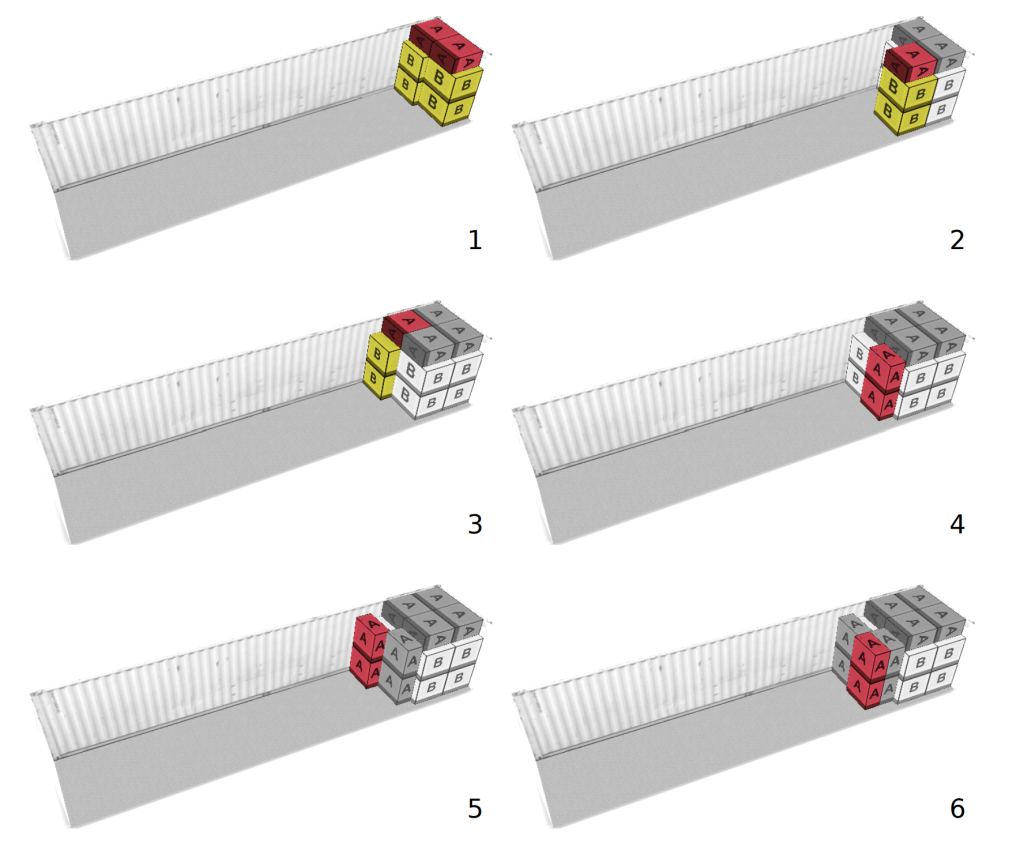
- You can download the complete report in PDF format here.
- View the step-by-step load plan online in 3D here.
How do I create the “step-by-step” report for the load plan?
Just login in EasyCargo, create your regular container loading and then click on the video icon next to the Load button. After clicking, the animation showing how to load the individual items will start.
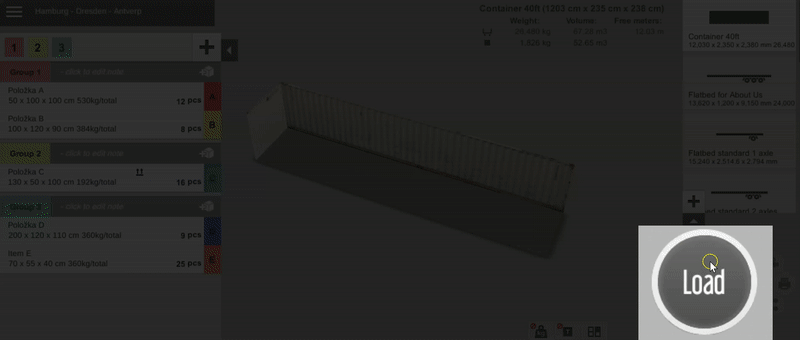
If you wish to create a print report, the procedure is the same as generating normal reports by clicking the print icon next to the Load button. A window with report types will pop up, select the “Step by step Report – Basic views” option and that’s it! You can also save your report as a PDF file to share it offline with your colleagues.
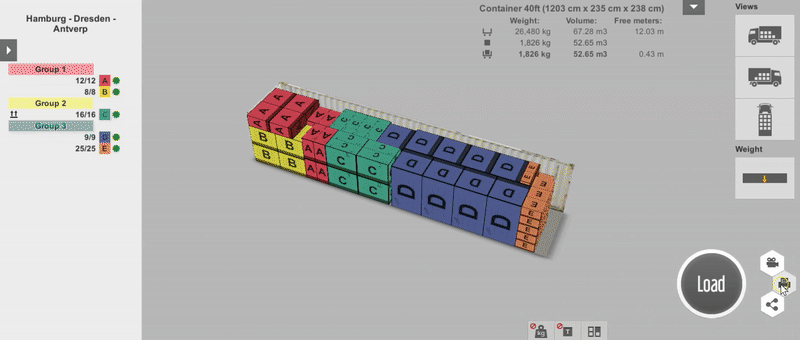
And the last step, to share your optimized container via the Public Link click the share icon, confirm the report creation and you can share it with your colleagues.