Personalize the speed of your mouse and the zoom
When working with EasyCargo, do you often use a Mac or other device with a trackpad? If so, then this new feature within EasyCargo will make working with EasyCargo much more effortless. As you know, when working with EasyCargo, you can view your 3D load plan in many ways including zooming in, manipulating items, and panning from all sides. Assuming you have used this feature with a trackpad device, you have probably observed that controlling these features can be quite sensitive to movement and it may not be easy to get the exact point of view that you desire.
This is why we have recently implemented the option to adjust the speed of your mouse and the zoom. Each user profile within EasyCargo can make changes to the zoom and mouse speed so it is to their liking, without affecting this setting for other users.
Where can you find the settings for this feature you might ask? That’s easy, just click on your profile tab located in the upper right corner of the EasyCargo application.
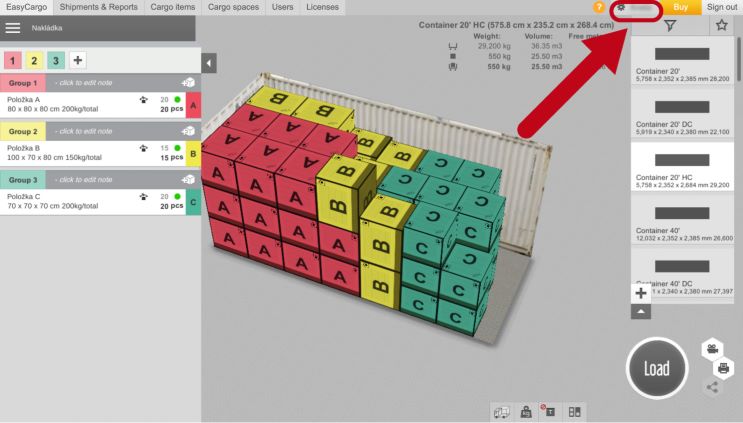
From your profile settings, you will now see the Local Settings (the device you are using) section. You can then use the slider toggles to adjust the speed of the zoom and mouse. Your adjustments are saved automatically.
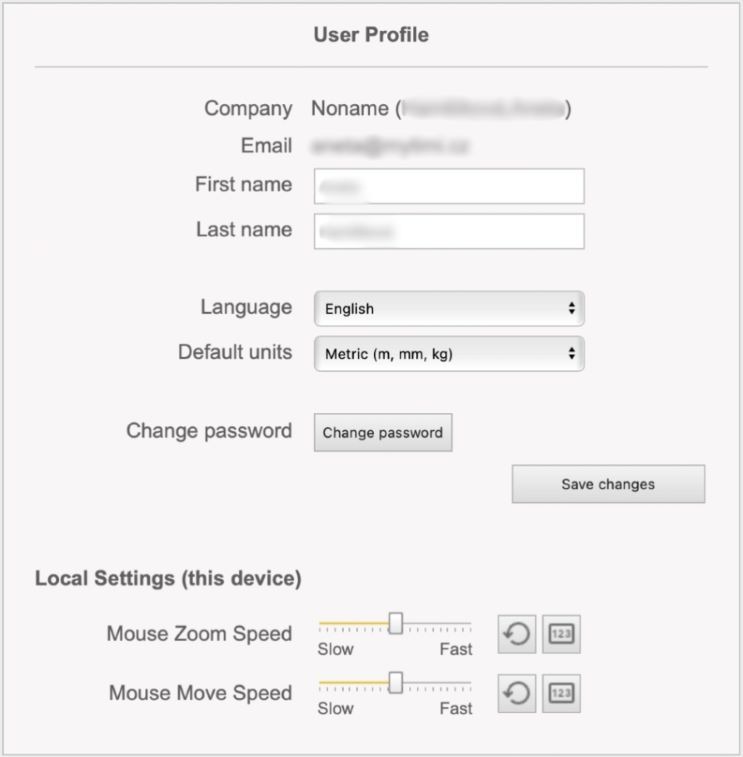
Another option is to switch to a numerical change, where you can slow down the movement even more according to your needs.
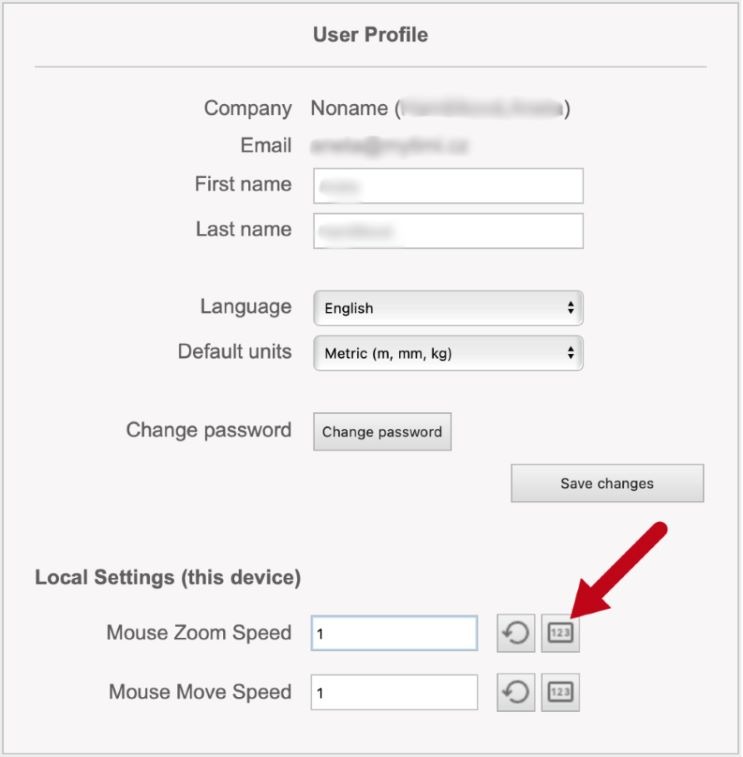
Your new ability to set the speed of the mouse and zoom on any device is easy. Especially when working on a Mac or other trackpad device, this new feature makes working with EasyCargo even more of a breeze.




